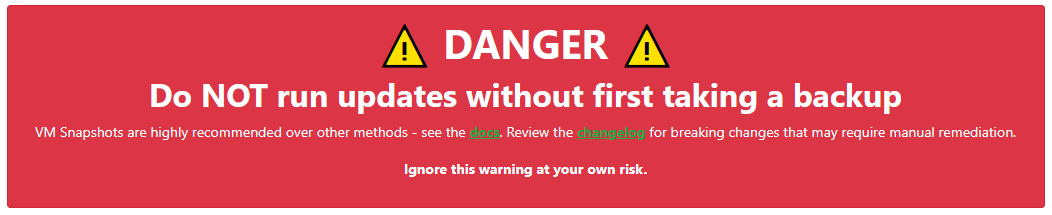Table of Contents
Updates
- New features, bug fixes and security patches are regularly released - it's important to stay up-to-date
- It's important to take regular (e.g. nightly) backups of your ITFlow instance; you should not attempt to run updates without a current backup (e.g. VM snapshot)
- Always look over the changelog before running updates to check for breaking changes
- Updates are a two part process:
- Download the updated files
- Apply any required database migrations
Web Interface
- Login to ITFlow as an admin
- Navigate to Admin Settings > Update
- If any updates are available, you will see the git commit details
- Select Update App (this downloads the latest app files)
- If prompted, also select Update database (you may have to do this several times)
CLI
- Connect to your server via SSH as a user with root privileges
- Navigiate to the ITFlow scripts directory (usually
/var/www/itflow.yourdomain.com/scripts) - To update the app files run:
sudo -u www-data php update_cli.php - Then apply database updates:
sudo -u www-data php update_cli.php --update_db(this may have to be run several times)
Additional notes
- It is crucial that you run the database updater as soon as possible after downloading the latest app files. Otherwise, you will begin seeing database-related issues in your error log.
- The database update applies one update at a time (see database_updates.php). If there are multiple updates needed, you will need to manually cycle through each update.
- If you run into any issues running multiple database updates, you should try running the database updates via the CLI. Some updates alter files in your PHP session, which might only be set during login. This is usually mentioned in the breaking changes.