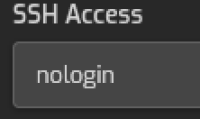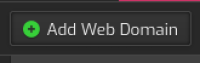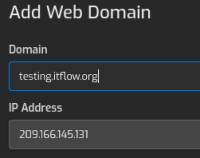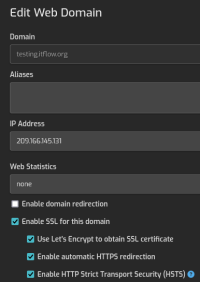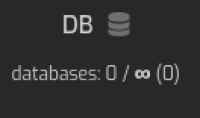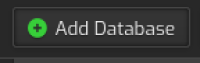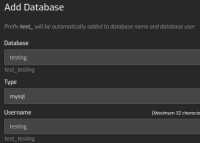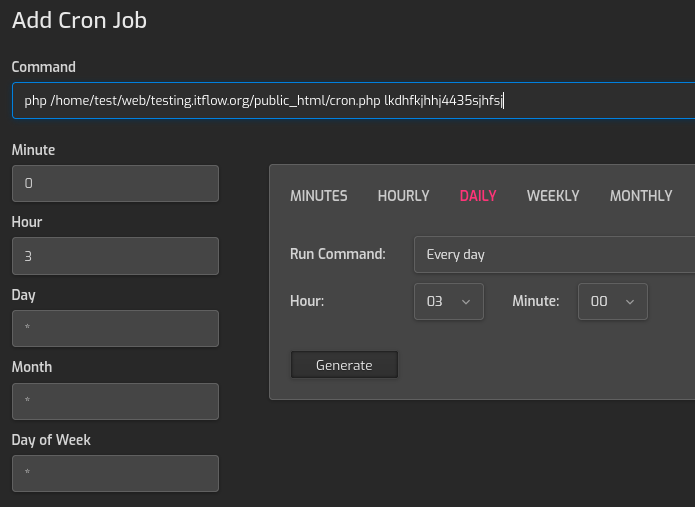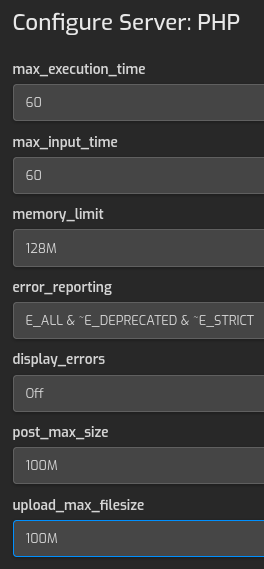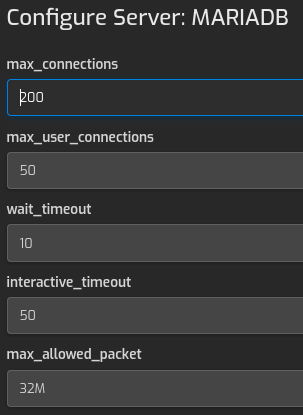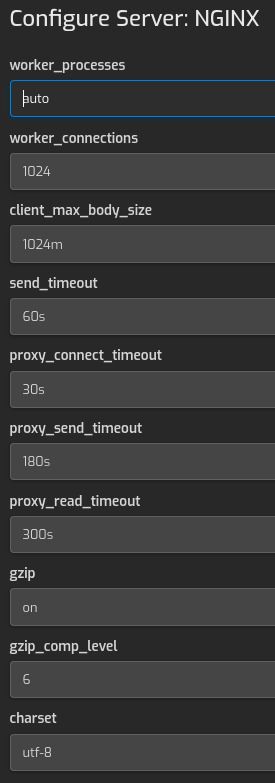meta data for this page
Security
- Whilst we are confident in the safety of the code, no system is risk-free. Nearly all software has bugs. Use your best judgement before storing highly confidential information in ITFlow.
- Need to report a security issue? Check the security policy.
- ITFlow comes with ABSOLUTELY NO WARRANTY, to the extent permitted by applicable law.
A Fantastic Free and Opensource Web Hosting Control Panel https://hestiacp.com
Admin Level
Install HestiaCP
- Install on Debian 13 without Mail, DNS and Apache (Nginx will be used instead) This will provide the most ultimate performance for ITFlow
Install PHP Mods
These modules are not installed as part of the default HestiaCP Install
- Login as root:
apt updateapt install php-intl php-curl php-gd php-zip php-mbstring php-xml -y
Create User
- Login to HestiaCP as admin https://host.yourdomain.ext:8083
- Logout as admin
User Level
Create Web Domain
- Login as newly created user
- Click Save
- Edit the newly created Web Domain
-
- Use Let's Encrypt to obtain SSL certificate
- Enable automatic HTTPS redirection
- Enable HTTP Strict Transport Security (HSTS)
- Click Save
Create Database
- Name the database
- create username for database you can use the same name as the database name for simplicity
- Click Save
Pull down ITFlow install files
- Login with your new user via ssh - ssh username@host.domain.ext
- Change to Web root Directory
cd /home/[USERNAME]/web/[HOST.DOMAIN.EXT]/public_html - Delete HestiaCP automatic created files
rm *- This will delete index.html and robots.txt - Install ITFlow files via git -
git clone https://github.com/itflow-org/itflow.git .- Do not forget the . at the end
Follow Web Install Process
- Visit https://yourdomain.com
Setup Cron Jobs
- Log back into HestiaCP
- Click Cron
- Add each of the Cron Jobs in the documentation here
Tweaks (Optional)
- Click Users > Packages > Edit Default Package
- Set Backups to something other than the default 1 - 7 to 14 is a good practice
- Set SSH Access from nologin to bash
- PHP Settings Default to the following - Click gear icon top right > Click on php8.2-fpm
- MariaDB Settings - Click gear icon top right > Click on mariadb
- NginX Settings - Click gear icon top right > Click on nginx
Troubleshooting
- shell_exec and exec must be enabled in Server Settings > Configure > Web Server > php-fpm
- If mailparse is listed as not installed in ITFlow - Debug and no feedback is returned when running
php -m | grep mailparse, you must install mailparse for your version of PHP. E.g.,apt-get install php8.2-mailparse